
Office Automation Specialist
Transform Your Office & Admin Tasks
Transform Your Office & Admin Tasks
- Zero email-chain schedulingNo more back-and-forth—meeting invites auto-populate in Google Calendar or Outlook, with reminders sent directly to Slack or Teams.
- Instant document routing & approvalsNew invoices, contracts or forms move automatically from Google Drive or OneDrive to the right managers—every signature or sign-off is captured without human intervention.
- Real-time notificationsSlack or Teams alerts fire the moment a report is updated, a billing sheet changes, or a Trello/Asana card needs attention—never miss a deadline again.
- Flawless file synchronizationGoogle Sheets ↔ Excel ↔ Airtable syncs run on autopilot, so your financial, HR and project-tracking spreadsheets are always in perfect harmony.
- Scale without extra headcountHandle hundreds of document approvals, scheduled jobs and file syncs without hiring more admins—our workflows grow as you grow.
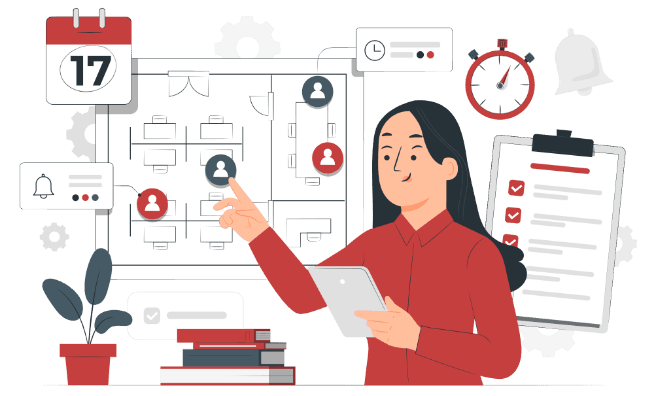
(Picture a new expense report uploaded to Drive triggering approval requests, generating a QuickBooks invoice, and sending you the final PDF—all automatically.)
How We Automate Your Office Workflow

STEP 1
Discovery & Workflow Audit
(Day 1–5)
We map your current administrative processes:
“How do invoices flow? Who manually updates spreadsheets? How are meeting rooms booked?”
We sketch a simple flowchart:
Invoice uploaded → Google Drive folder → Manager approval email → QuickBooks sync → Slack notification
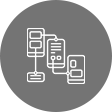
Step 2
Design & Prototype
(Day 6–12)
Build initial prototypes using no-code/low-code tools (Google Apps Script, Power Automate, Zapier) to automate:
- Meeting scheduling bots: Slack slash commands → Google Calendar invites → Outlook if needed
- Document routing: Google Drive or OneDrive trigger → send PDF to manager via email/DocuSign → auto-archive
- Email parsing: Gmail or Outlook rules feed data into Sheets or Airtable, triggering further actions
Create a mock “expense report → approval → payment” workflow to demo in real time.
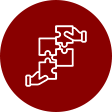
STEP 3
Build & Test Workflows
(Day 13–18)
Deploy Apps Script macros to handle complex sheet logic (e.g., monthly expense aggregations, CSV ↔ Excel conversions).
Configure Power Automate flows for Outlook-based tasks, like “new email in shared mailbox → create Trello card.
Integrate Zapier or n8n for cross-platform syncs (e.g., Asana → Google Sheets → Slack).
Run test data through each workflow—invoice uploads, calendar invites, file syncs—to ensure reliability and correct retry logic.

STEP 4
Deploy & Monitor (Day 19–25)
Publish finalized workflows:
- Meeting scheduler bot in Slack/Teams, tied to Calendar and Outlook.
- Document approval chain: Google Drive → email → manager sign-off → QuickBooks integration.
- File sync jobs: Google Sheets ↔ Excel ↔ Airtable scheduled hourly or nightly.
Publish finalized workflows:
- Number of approvals processed
- Average turnaround time
- Failed job counts & retry status

STEP 5
Optimize & Expand (Ongoing)
Weekly sprints: add new triggers (e.g., form submissions, PDF scans), refine conditional logic, and improve notification routes.
Deliver “how-to” guides and code snippets (Apps Script, Power Automate templates) so your internal admins can tweak workflows.
Monthly performance report in Slack/email:
- Administrative hours saved
- Document approval turnaround time
- File-version accuracy metrics
4
Hiring & Onboarding
Validate profiles, sign agreements, and onboard staff.
5
Ongoing Management & Billing
We handle payroll, benefits, and performance tracking while you focus on outcomes.
6
Deployment
An email containing details about the staff and supervisor assigned to your project will be sent to you.
1
STEP 1: Discovery & Workflow Audit (Day 1–5)
- We map your current administrative processes: “How do invoices flow? Who manually updates spreadsheets? How are meeting rooms booked?”
- We sketch a simple flowchart: Invoice uploaded → Google Drive folder → Manager approval email → QuickBooks sync → Slack notification
2
STEP 2: Design & Prototype (Day 6–12)
- Build initial prototypes using no-code/low-code tools (Google Apps Script, Power Automate, Zapier) to automate:
- Meeting scheduling bots: Slack slash commands → Google Calendar invites → Outlook if needed
- Document routing: Google Drive or OneDrive trigger → send PDF to manager via email/DocuSign → auto-archive
- Email parsing: Gmail or Outlook rules feed data into Sheets or Airtable, triggering further actions
- Create a mock “expense report → approval → payment” workflow to demo in real time.
3
STEP 3: Build & Test Workflows (Day 13–18)
- Deploy Apps Script macros to handle complex sheet logic (e.g., monthly expense aggregations, CSV ↔ Excel conversions).
- Configure Power Automate flows for Outlook-based tasks, like “new email in shared mailbox → create Trello card.”
- Integrate Zapier or n8n for cross-platform syncs (e.g., Asana → Google Sheets → Slack).
- Run test data through each workflow—invoice uploads, calendar invites, file syncs—to ensure reliability and correct retry logic.
4
STEP 4: Deploy & Monitor (Day 19–25)
- Publish finalized workflows:
- Meeting scheduler bot in Slack/Teams, tied to Calendar and Outlook.
- Document approval chain: Google Drive → email → manager sign-off → QuickBooks integration.
- File sync jobs: Google Sheets ↔ Excel ↔ Airtable scheduled hourly or nightly.
- Set up monitoring dashboards (Looker Studio or a centralized Google Sheet) to track:
- Number of approvals processed
- Average turnaround time
- Failed job counts & retry status
5
STEP 5: Optimize & Expand (Ongoing)
- Weekly sprints: add new triggers (e.g., form submissions, PDF scans), refine conditional logic, and improve notification routes.
- Deliver “how-to” guides and code snippets (Apps Script, Power Automate templates) so your internal admins can tweak workflows.
- Monthly performance report in Slack/email:
- Administrative hours saved
- Document approval turnaround time
- File-version accuracy metrics
Real-World Success Stories
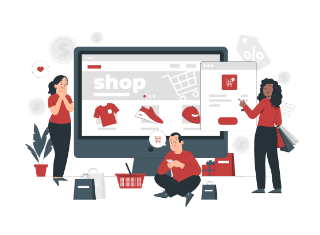
E-commerce Startup
Before: Finance team manually downloaded CSVs, emailed managers, then re-entered data into QuickBooks—8 hrs/week lost.
After: Automations moved CSVs from Drive → QuickBooks via Zapier, emailed CFO final invoices, and updated Airtable ledger.
Result: Saved 10 hrs/week and eliminated 95% of manual data-entry errors.
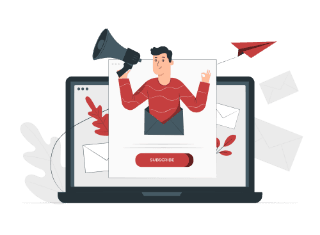
Marketing Agency
Before: Project managers scheduled all client calls via email threads; missed conflicts caused 20% of meetings to be rescheduled.
After: A Slack slash command now books rooms, sends Calendar invites to internal teams and clients, and posts reminders.
Result: Meeting conflicts dropped to 2%, and teams regained 5 hrs/month in reduced rescheduling.
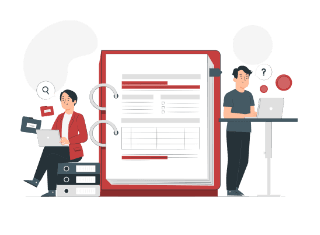
Nonprofit Organization
Before: HR manually routed new hire documents: scanned PDFs, emailed to five approvers, then manually saved versions in Drive—time‐consuming and error-prone.
After: Google Forms → Apps Script routed documents to approvers in sequence, captured e-signatures via DocuSign, then auto-archived.
Result: Onboarding paperwork time shrank from 4 days to 4 hours, and no documents went missing.
- E-commerce Brand–Before: 20 hrs/month manually tracking orders across platforms → After: Fully automated with Zapier, saving 20 hrs in Month 1, allowing the team to focus on email campaigns that boosted sales 15 %.
- Marketing Agency– Before: Errors in spreadsheets led to late invoices and six-figure revenue leakage → After: n8n workflows synced client details flawlessly, cutting invoice errors by 90 % and saving an average of 25 hrs/month.
- SMB Operations Team– Before: Nightly manual CSV exports to Excel for CFO review → After: Power Automate runs every evening, delivering clean reports by 6 AM—no more midnight spreadsheet stress.
Typical Deliverables
Workflow Diagrams & Code Snippets
Flowcharts showing triggers, actions and conditional branches; Google Apps Script (.gs) and Power Automate templates.
Script Bundles
Apps Script macros to automate Google Sheets tasks, CSV ↔ Excel transforms, PDF metadata extraction scripts.
Integration Documentation
Detailed steps for Google Drive, OneDrive, Slack API, Trello/Asana, QuickBooks API, and DocuSign endpoint configurations.
Execution Logs & Monitoring Dashboards
Google Sheets or Looker Studio dashboards capturing number of approvals, file sync successes/failures, and job runtimes.
Approval Chain Templates
Prebuilt Zapier or n8n workflows to route PDFs through multiple sign-off steps and archive final versions.
How-To Guides
Step-by-step instructions for your team to update triggers, modify conditions, or add new file sync destinations.
Frequently Asked Questions
Which platforms do you integrate for office tasks?
We work with Google Workspace (Apps Script, Sheets, Drive, Calendar), Microsoft 365 (Power Automate, Excel, OneDrive, Outlook), Slack/Teams APIs, Zapier, n8n, Airtable, Trello, Asana, QuickBooks and DocuSign.
Can you automate meeting scheduling across Zoom, Google Meet & Teams?
Yes—our Slack/Teams slash command auto-detects availability, books the correct platform (Zoom, Google Meet or Teams), populates the calendar invite, and sends reminders to attendees.
How do document approval chains work?
We use triggers (file upload or form submission) to route documents through multiple approvers via email or Slack. Once all approvals are captured (PDF signatures or confirmations), the final document is auto-archived in the correct Drive or SharePoint folder.
Do you handle file synchronization between Google Sheets and Excel?
Absolutely—using Apps Script or Zapier, we set up hourly or nightly jobs that mirror data between Google Sheets, Excel Online or Airtable, ensuring everyone sees the latest version.
What happens if an automated job fails?
Every workflow includes retry logic—if a job fails (API timeout, authentication issue), it retries up to three times. If still unresolved, an alert is sent to your designated Slack channel and an email is triggered for manual review.
How secure are these automations?
We use OAuth 2.0 for all API connections, store credentials securely (e.g., Google Secret Manager, Azure Key Vault), and can whitelist IP addresses for webhooks. Data in motion and at rest is encrypted to maintain compliance.
Can my in-house team modify the automations?
Yes—each deployment includes “how-to” guides, commented Apps Script files, and Power Automate templates. Your admins or IT staff can update triggers, add new steps, or adjust conditions without starting from scratch.
How long does onboarding take?
Typically 3–4 weeks:
- Day 1–5: Kickoff & workflow audit
- Day 6–12: Design & prototype automations
- Day 13–18: Build & test workflows
- Day 19–25: Deploy, monitor and hand off final documentation
- Day 1–5: Kickoff & workflow audit
What is the expected ROI timeline?
Most clients see measurable improvements—5–10 hours per week in administrative time saved—within the first 30 days. Error rates in document routing and scheduling drop by 80–90% in month two.
Can you automate expense report processing?
Yes—our Apps Script macros parse expense entries from Google Forms or uploaded PDFs, route them for approval in Slack or email, push the approved amounts into QuickBooks, and generate final summary sheets for finance.
Ready to Eliminate Office Overhead?
Get your free office automation audit
Contact Us Today!
About Us
PrimeOutsourcing is a Philippine-based offshore staff leasing provider, involved in the BPO, IT consulting, and outsourcing industries. Our main objective is to continually provide the best business solutions to improve our client’s productivity and achieve success.
Benefits
- No Hidden Charges
- Affordable Rates
- Customized Plans
- Dedicated Staff
- No Set-up Fee
Why Choose Us?
- Lower your overhead cost by turning over staff management to us.
- Get flexible staffing solutions at comparatively lower rates.